In today’s world of instant messaging, staying connected with loved ones and colleagues is easier than ever. But with this convenience comes the annoyance—and sometimes the danger—of spammers infiltrating our digital spaces. Fortunately WhatsApp gives you the tools to take control and protect yourself from unwanted messages, calls, and status updates.

Here’s a simple guide on how to block and report problematic contacts on WhatsApp.
Blocking a Contact
Blocking a contact on WhatsApp prevents them from sending you messages, making calls, or viewing your status updates. Here’s how you can do it:
- Open WhatsApp and tap on the three dots (More options) in the upper-right corner.
- Go to Settings > Privacy > Blocked contacts.
- Tap Add and then search for or select the contact you want to block.
Reading Suggestion: WhatsApp Launches Exciting Instant Video Messages Feature
Note: If you change your phone number but keep the same WhatsApp account, your blocked contacts will remain blocked. However, if you create a new WhatsApp account, you’ll need to block those contacts again.
Blocking a Contact from a Chat
If you’re already in a chat with the contact you want to block, follow these steps:
- Open the chat and tap the three dots (More options).
- Select Block > Block.
You can also choose to report the contact by selecting Report contact > Block.
Blocking an Unknown Number
If you receive a message from an unknown number, you can block it right from the chat:
- Open the chat with the unknown number.
- Tap Block.
- If necessary, you can also report the contact by tapping Report contact > Block.
Note: Blocked contacts won’t be able to call or message you, and they won’t see your last seen, online status, or any updates to your profile photo. However, blocking doesn’t remove the contact from your address book, nor does it remove you from theirs.
Unblocking a Contact
If you decide to unblock a contact, follow these steps:
- In WhatsApp, tap the three dots (More options) > Settings.
- Go to Privacy > Blocked contacts.
- Tap the contact you want to unblock, then tap Unblock [Contact’s Name].
You can also unblock a contact directly from a chat by scrolling to the bottom of the conversation and tapping You blocked this contact. Tap to unblock.
Note: Once you unblock a contact, you won’t receive any messages, calls, or status updates they sent during the time they were blocked.
Reporting a Contact
If you suspect a contact is sending problematic content or spam, you can report them to WhatsApp:
- Open the chat with the contact you want to report.
- Tap the three dots (More options) > More > Report.
- Check the box if you also want to block the user and delete the chat messages.
- Tap Report.
Important: When you report someone, WhatsApp receives the last five messages they sent you (without notifying them) along with the user ID and information about the type of message (e.g., image, video, text).
Reporting a “View Once” Photo or Video
To report a “View Once” photo or video:
- Open the photo or video.
- Tap the three dots (More options) > Report contact.
Stopping Messages from Unknown Numbers
To stop receiving messages from unknown numbers:
- Go to Settings > Privacy > Calls.
- Move the toggle to the on or off position depending on your preference.
Reading Suggestion: Changes to WhatsApp Backups on Google Drive: What it means for users
Preventing Strangers from Messaging You
To stop strangers from messaging you on WhatsApp:
- Open the chat with the contact.
- Tap the three dots (More options) > Block > Block.
Alternatively, you can report and block a contact by tapping Report contact > Block.
By following these steps, you can maintain control over your WhatsApp experience, ensuring that your conversations are safe, secure, and spam-free. Remember, if you feel that your safety or that of others is at risk, it’s always best to contact local emergency services. Stay safe and keep your connections meaningful!