Highlights
- Google Drive , Gmail, and Google Photos cleaning process can help you save money and create virtual space.
- Google provides 15GB of free storage, but it can fill up quickly with files and emails.
- Follow these expert tips to efficiently manage your digital space without paying for additional storage.
- Delete large files first: Learn how to sort and delete files by size in Google Drive.
- Gmail organization: Filter and delete emails by size to clear up your Gmail account.
- Empty your Gmail spam folder: Don’t let unnecessary data clog your Gmail space.
- Google Photos cleanup: Learn how to delete old photos and videos to free up storage.
- Download your files: If your storage is almost full, download your items and store them on your computer.
Google Drive Cleaning
Google Drive & Gmail cleaning is not only good for your organization, but it can also save you money. With Google offering 15GB of free storage for Google Drive, Gmail, and Google Photos combined, it’s essential to manage your digital space wisely to avoid shelling out for extra storage. Follow these expert tips to declutter your digital life and keep your storage under control.
1. Delete Large Files First
If you’re running low on storage, start by tackling the large files in your Google Drive. Sorting and deleting files by size can make a significant difference. Here’s how:
- Log in to your Google Drive account.
- Click on “Storage” in the left-side menu.
- Sort files from largest to smallest by clicking “Storage used.”
- Select and delete large files or drag them to the Trash.
- Empty the Trash to permanently delete files.
2. Organize Gmail
Gmail can also accumulate a lot of space due to attachments. Keep your inbox tidy by filtering and deleting emails by size:

- Log in to your Gmail account.
- Use search queries like “has:attachment larger:10MB” to find large emails.
- Select emails you want to delete and click the Trash icon.
- Empty the Trash to clear space.
Reading Suggestion: Google to Delete Inactive Gmail Accounts After 2 Years of Inactivity
3. Empty Your Spam Folder
Don’t forget about your Gmail spam folder. Clearing it out can free up valuable space:

- Log in to your Gmail account.
- Click on “Spam” on the left side of the screen.
- Click “Delete all spam messages now.”
4. Clean Up Google Photos
Photos and videos can quickly eat up your storage. Here’s how to manage them:
- Open Google Photos.
- Select and delete photos and videos.
- Click the trash icon and then “Move to trash.”
- Empty the trash to permanently remove items.
5. Download Your Files
If your storage is still limited, consider downloading your files and storing them on your computer:
- Log in to your Google account.
- Select files, emails, or photos you want to download.
- Click the three dots and choose “Download.”
- Move downloaded items to your computer and delete them from your account.
By following these simple steps, you can efficiently manage your digital storage, save money, and ensure that your virtual space stays organized and clutter-free.